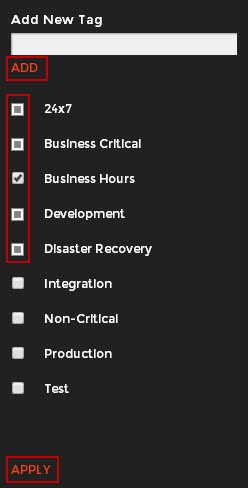SQL Inventory Manager allows you to bulk edit several properties on your registered instances so you can easily apply changes on your environment. Editing Tags is one of the options for performing bulk actions on your instances. You can choose to apply a new tag to a group of instances, for example, or delete a tag from selected instances.
If you want to bulk edit tags for more than one instance, use one of the following options in SQL Inventory Manager:
- Instances > Managed view - Select the instances, and then click Edit Tags on the action items bar OR click the gear icon next to any of the selected instances, and then select Edit Tags.
- Instances > SQL Licensing view - Select the instances, and then click Edit Tags on the action items bar OR click the gear icon next to any of the selected instances, and then select Edit Tags.
Below you can see the sections where you can perform this option:
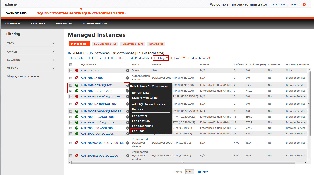
|
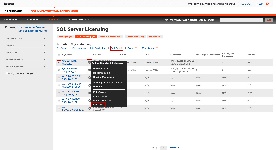
|
SQL Inventory Manager opens a window for bulk managing the tags. Tags that are common for all selected instances include a checked box. Tags that belong to any or several selected instances include a shadowed box.
On this window you can:
- Type the name of a new tag, and then click ADD. SQL Inventory Manager adds the new tag to the list. You can add several tags at once by separating each name with a semicolon ( ; ).
- Check or uncheck those tags you want to add or remove for all of the instances in this edit.
When you finish making your edits, click APPLY.
Warning
- The tag name must begin with an upper or lowercase alphanumeric character.
- Your tag name must have a maximum length of 20 characters.
Need more help? Search the Idera Customer Support Portal.