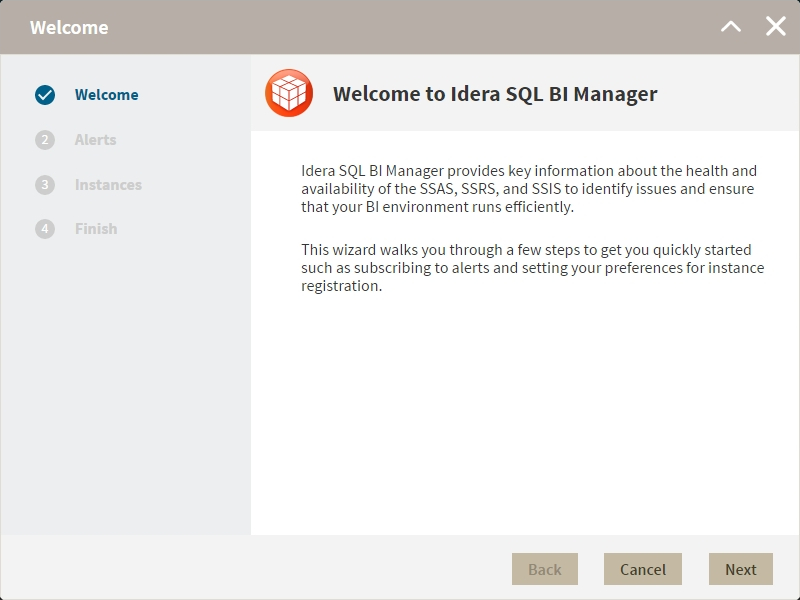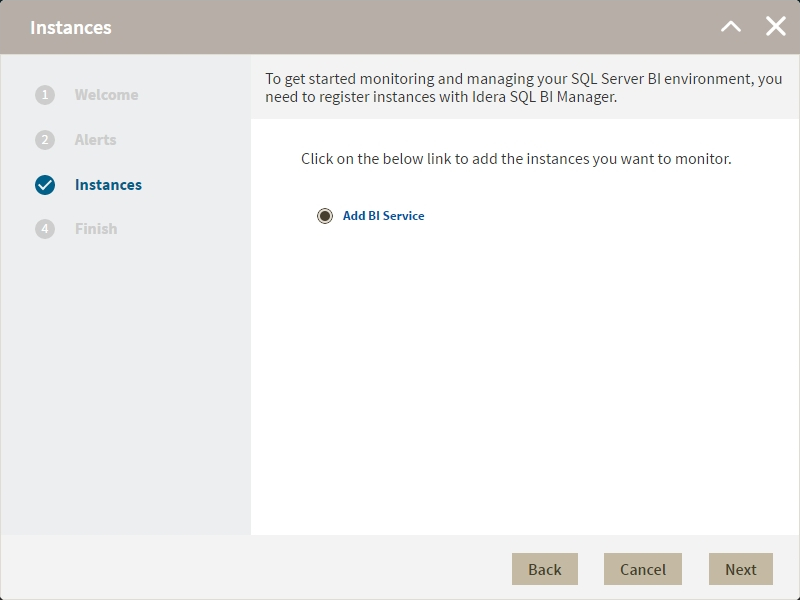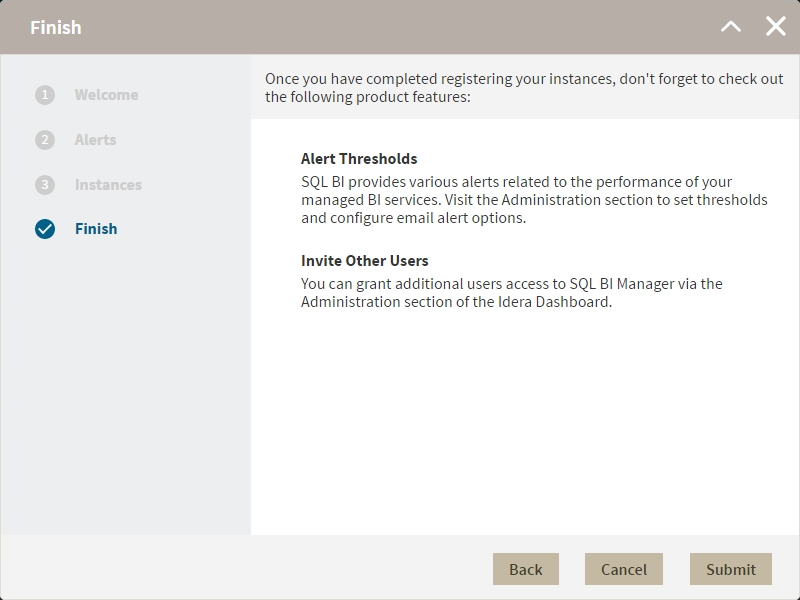Upon the first log in to the IDERA Dashboard, SQL BI Manager displays a Welcome Wizard that allows you to configure Email settings to receive alerts notifications and add BI service instances (SSAS, SSRS, SSIS) for monitoring.
Click Next to start the configuration.
The Alerts section allows you to configure your email settings and enter an email address for subscribing to alerts. When you subscribe to alerts, SQL BI Manager sends you alert emails for critical issues in your environment. These alerts are a result of a set of health checks performed by SQL BI Manager in your BI environment.
Follow these steps to configure alert Emails:
Step 1: Configure your Email (SMTP) settings. You must go through this step first if you want to receive alerts. For more information about configuring your email settings, refer to Configure email (SMTP) settings.
Step 2: Select if you want to receive alert notifications and specify the email address where you want to receive these alerts.
Click Next when you are done.
In the ADD INSTANCES section, click the Add BI Service option to register SQL BI Service instances to monitor them with SQL BI Manager. For additional details on how to add a BI service, go to Adding Business Intelligence Services for monitoring.
The last section (FINISH), displays a summary of other product features available on SQL BI Manager such as:
Alert thresholds: Set alert thresholds and configure email alert options in the Administration tab of SQL BI Manager.
Invite other users: Grant other users access to SQL BI Manager from the IDERA Dashboard's Administration tab.
You can change any of the previously configured settings by clicking prev. Click Finish when you complete the configuration process or Cancel if you want to skip the process. SQL BI Manager opens the dashboard.