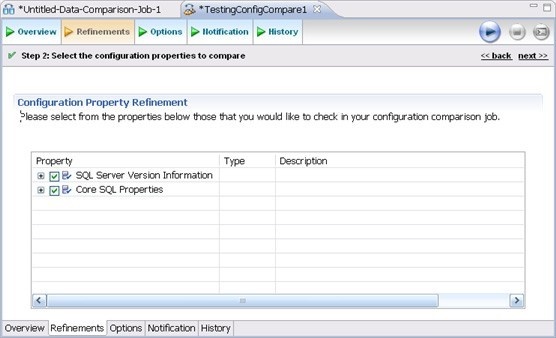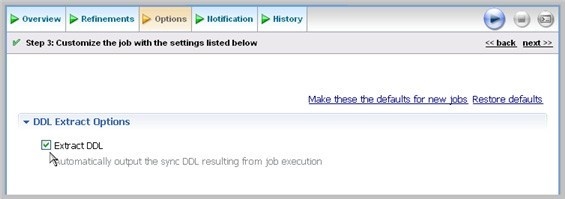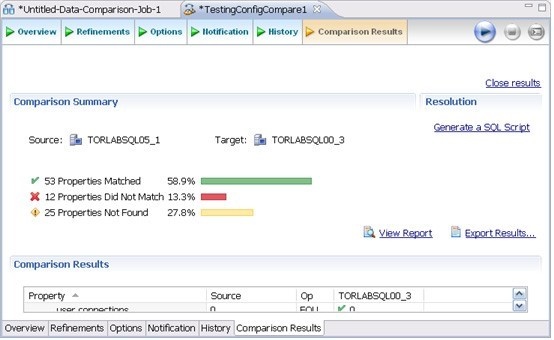Before working with tutorials, identify two data sources that you can use for practice. These data sources should not be live or mission-critical, and they should be similar in schema and data.
Configuration comparison jobs examine the configuration settings of two specified data sources and describe the differences between them. You select a pair of data sources from Data Source Explorer, refine the property comparisons, run the job, and view the results. Based on the results you can correct any issues between the pair.
You can also compare a data source against a configuration archive or standard. Archives are a snapshot of the configuration settings of a data source at a point in time. Standards are customized sets of properties with threshold operators that help you create optimal configurations; against which you can compare existing data source settings.
To define and run a configuration comparison job
- Select File > New > Configuration Comparison Job. If prompted to select a project, select the project you created earlier.
- Type the name of the job in the Name field.
- Drag and drop a data source from Data Source Explorer to the Configuration Comparison Source box.
- Drag and drop a data source from Data Source Explorer to the Configuration Comparison Target box.
- Click the Refinements tab.
- Keep the defaults in the Refinements tab.
- Click the Options tab.
- In the Options tab, select the Extract DDL check box.
- Click the Run Job icon.
- In the Comparison Results tab, the job progress bar displays and the results appear. Review the job results.
In the Comparison Results tab, you can generate an SQL script to synchronize the configurations just as in Tutorial 2: Synchronizing data.
Highlighted feature: Comparing multiple targets
You can compare multiple target sources against a single source. In the Configuration Comparison Target box of the Overview tab, click the Add More Targets option. The box changes to a column list view, where you can drag and drop additional sources from Data Source Explorer to the Configuration Comparison Target box.