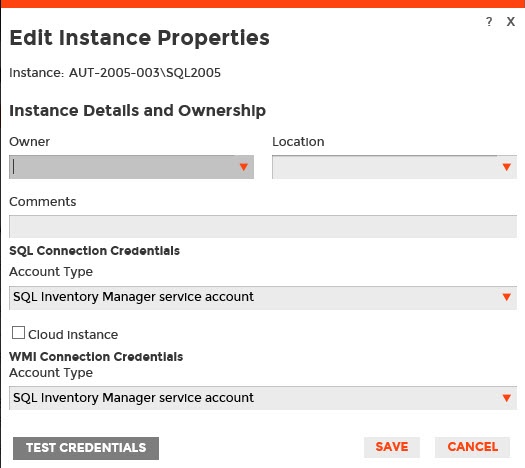When you register an instance, you define certain properties such as credentials, owner, location, and comments. You can change this information from the Edit Instance properties window. To access this window, go to any of the following views:
- Overview tab - The Edit properties option is located on the gear icon next to the instance you want to edit.
- Instance details view - The Edit Properties option is located on the action items bar.
- Instances tab > Managed view - Edit properties option on the gear icon menu next to the selected instance or on the action items bar.
- Instances tab > SQL Licensing view - Edit properties option on the gear icon menu next to the selected instance or on the action items bar.
Below you can see the tabs and sections where you can find Edit instance properties. Click the image to view full size.
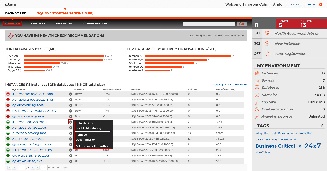
|
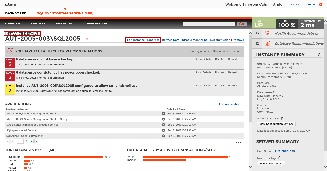
|
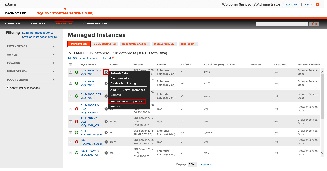
|
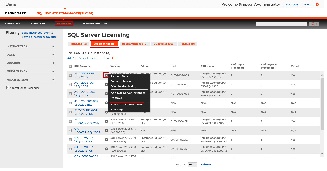
|
Tip
On the Instances view, on the Managed instances section, you can also select several instances at once and click Edit Owner, Edit Location, or Edit Credentials for a faster edition of these fields. For more information about what you can do on the Managed Instances view, refer to Managed instances.
Editing Owner, Location and Comments
You can define owner, location, and comments when you register an instance; however, if you did not typed them before, or you want to change any of these fields, go to the respective sections on the Edit instance properties window, make the necessary changes, and then click SAVE.
SQL connection credentials
These credentials allow you to connect to SQL Server instances to collect availability, capacity, and configuration data. When you register an instance, you define these credentials; however, you can change them later on the Edit instance properties window.
You can choose between a SQL Inventory Manager service account, a Windows user account, or a SQL Server login account. The last two options require that you provide the respective login and password.
Note
When SQL Inventory Manager has the auto-registration option enabled, it uses the SQL Inventory Manager service account as the default SQL connection credentials.
WMI connection credentials
These credentials allow you to connect to the computer that hosts the SQL Server instance, and collect its performance and computer details. When you register an instance, you define these credentials; however, you can change them later on the Edit instance properties window.
You can choose between a SQL Inventory Manager service account or a Windows user account. You need to provide a login and password for the Windows user account.
Note
When SQL Inventory Manager has the auto-registration option enabled, it uses the SQL Inventory Manager service account as the default WMI connection credentials.
Minimum requirements
For more information on what permissions you need for any of these accounts, see Required accounts and permissions.
Need more help? Search the Idera Customer Support Portal.