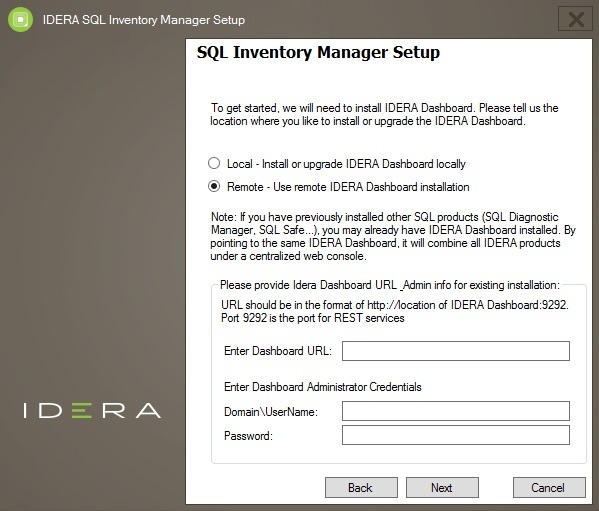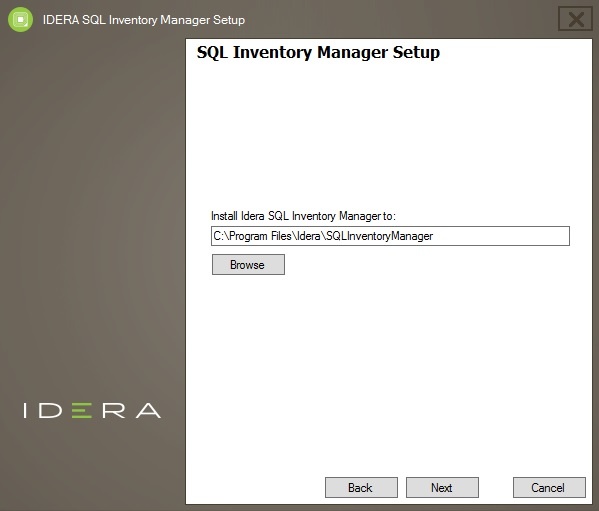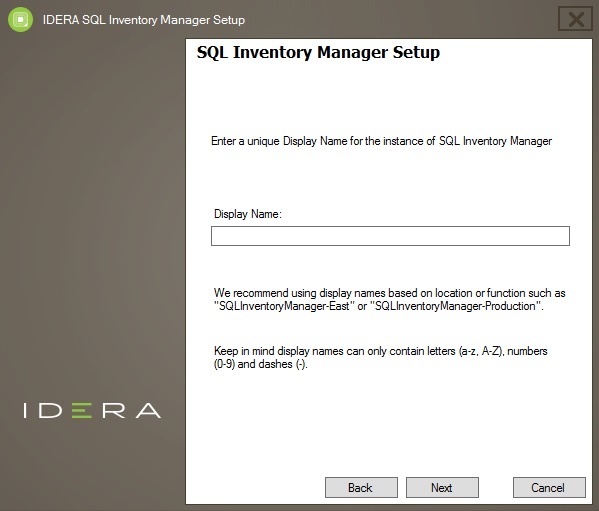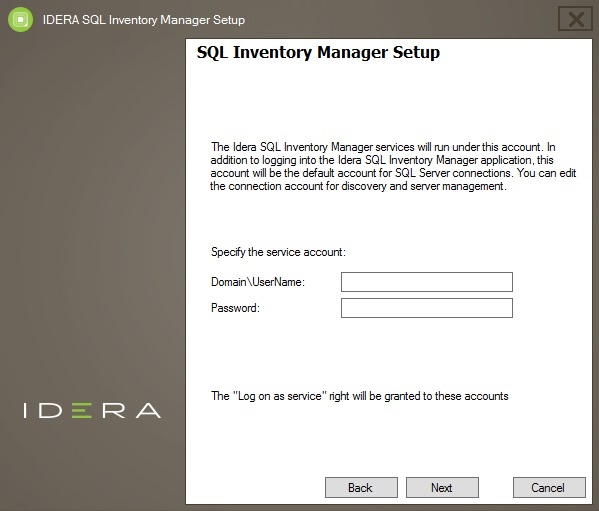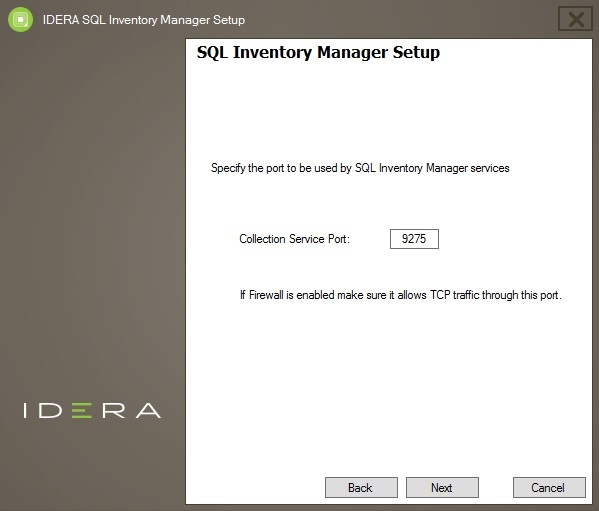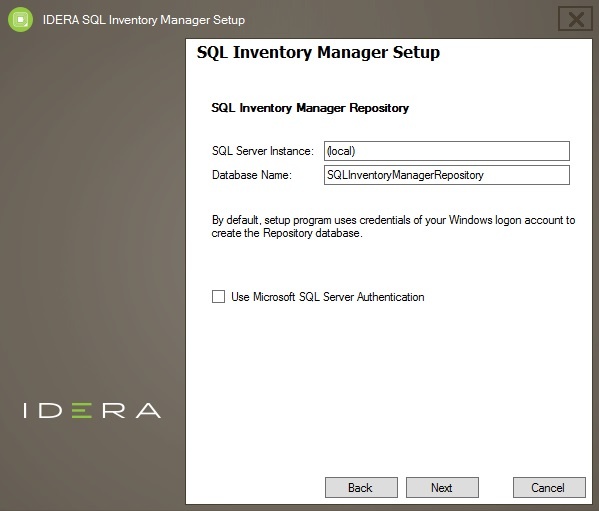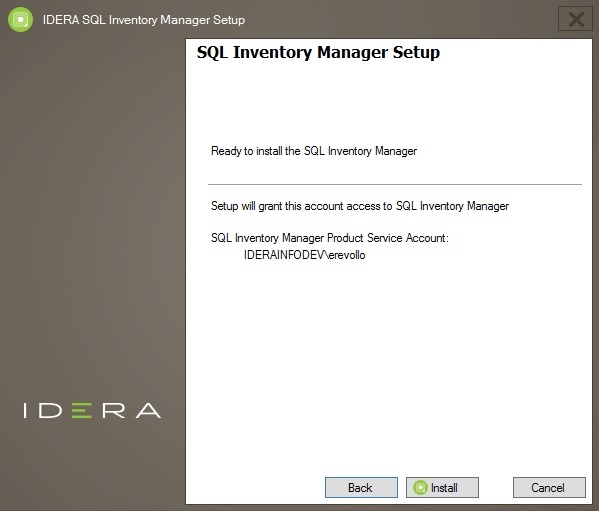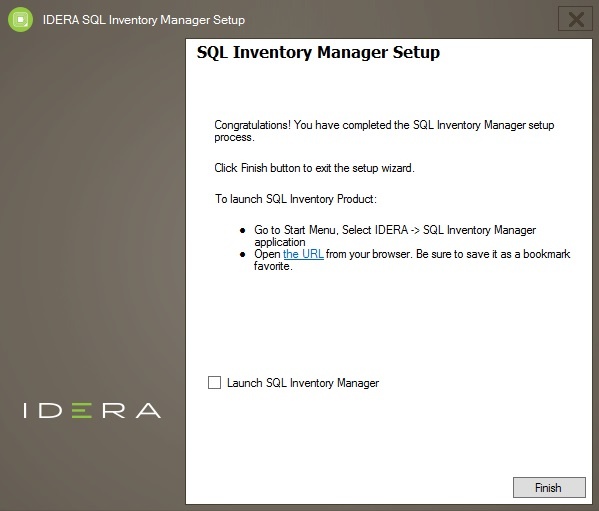This section guides you through the installation of IDERA SQL Inventory Manager using a remote Dashboard. You can install IDERA SQL Inventory Manager on any computer that meets or exceeds the product requirements.
Before you install IDERA SQL Inventory Manager, be sure to have:
- The path to a remote IDERA Dashboard installation. IDERA SQL Inventory Manager integrates with the IDERA Dashboard.
- A local administrator account on the machine you are installing the product.
- A host machine for SQL Inventory Manager services.
- A host SQL Server for the product databases.
- A service account with permissions to read/write and create databases and update their schemas.
A remote installation only registers IDERA SQL Inventory Manager with a remote IDERA Dashboard, IDERA SQL Inventory Manager is installed in the local computer.
You can also grant IDERA SQL Inventory Manager Product Administrator permissions in the IDERA Dashboard. For more information, see Managing users in the IDERA Dashboard.
Installing IDERA SQL Inventory Manager with a remote IDERA Dashboard
Before you install IDERA SQL Inventory Manager, be sure to meet the requirements mentioned before. Open the installer and follow these steps:
- Open the IDERA SQL Inventory Manager setup, click Proceed.
- Read the License Agreement. If you agree select I accept the Terms and Conditions and click Next to continue.
- Select Remote and provide a Dashboard URL using the format http://<location of IDERA Dashboard>:9292. PORT 9292 is the port for REST services.
- Enter the administrator credentials for accessing the remote IDERA Dashboard installation.
- Click Next.
- To install SQL Inventory Manager to the default path, click Next. If you want to use a different path, click Browse.
- Type a unique name for this instance of IDERA SQL Inventory Manager and click Next.This page allows you to identify each instance of IDERA SQL Inventory Manager or other IDERA products when you have more than one installation of the same product. IDERA recommends that you use a name based on a location or function, such as SIM-Prod or SIM-West. Note that this field accepts only alphanumeric characters (A-Z, a-z, 0-9) and dashes (-).
Specify the User Name and Password under which the IDERA SQL Inventory Manager services will run and click Next. Use the format
<Domain Name>\<User Name>when typing the User Name. IDERA SQL Inventory Manager uses this account for SQL Server connections.
Specify which port you want to use for the Inventory Manager Collection Service. You must verify that the Firewall allows TCP (Transmission Control Protocol) traffic through your specified ports.
By default, IDERA SQL Inventory Manager uses port 9275 for the Collection service. Click Next to continue.Port values should be between 1 and 65535.
Keep in mind, that browsers may block some specific ports. To check a list of all blocked ports on Mozilla Firefox, see Mozilla Port Blocking.
- Specify a SQL Server Instance host and a database name for creating the SQL Inventory Manager Repository database.
By default, the setup program uses your Windows logon account to create and access the Repository database. If you want to use Microsoft SQL Server connection credentials, select Use Microsoft SQL Server Authentication and enter your SQL Server credentials. Click Next to continue.
- Click Install if you are ready to start the installation. If you want to review or change any of your installation settings, click Back.
- After the installation is complete, you can select Launch IDERA SQL Inventory Manager to launch SQL Inventory Manager immediately after the installation window closes. Alternatively, you can access IDERA SQL Inventory Manager web application through the following link: http://<ServerName>:9291 where ServerName is the name of the machine hosting the remote IDERA Dashboard.
When IDERA SQL Inventory Manager launches on your browser, you should use your Windows user account with your respective password to log in to the product. Please take into account that IDERA SQL Inventory Manager does not store passwords