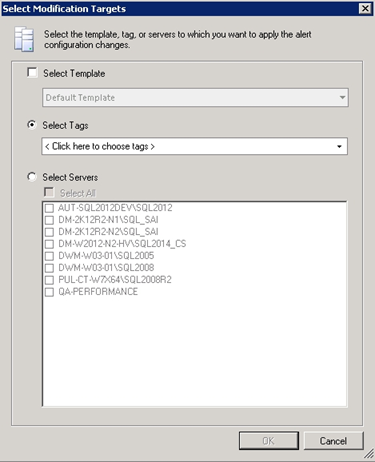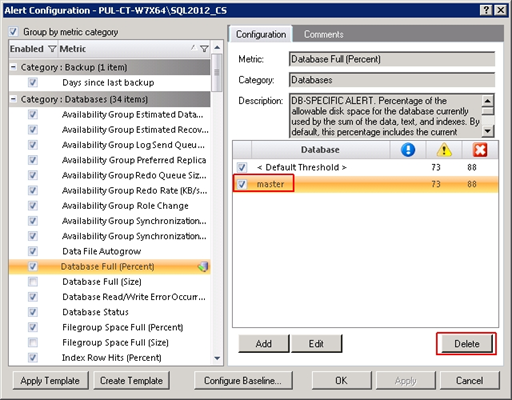The Database Threshold Configuration dialog allows you to set alert thresholds for selected databases on your SQL Server instance. Not all alerts are available for database-specific application. The following alerts include database-specific settings:
Use the Advanced button to set how and when alerts are raised by limiting the number of alerts and notifications generated.
To add a database for specific alert configuration:
- Right-click a SQL Server instance in the Servers tree.
- Select Configure Alerts.
- Select the database-specific metric you want to edit from the list in the Alert Configuration window.
- On the Configuration tab, click Add.
- Select the database from the available drop-down list.
- Make the appropriate changes to your alert configuration for this database, and then click OK. SQL Diagnostic Manager now displays that database in the list on the Configuration tab.
- Click OK to accept your changes.
To edit the alert threshold configuration for a database:
- Right-click a SQL Server instance in the Servers tree.
- Select Configure Alerts.
- Select the database-specific metric you want to edit from the list in the Alert Configuration window.
- On the Configuration tab, click the database you want to configure, and then click Edit.
- Change the alert thresholds by moving the arrows to the appropriate levels or by double-clicking the value and typing a new threshold level, and then click OK.
- Click Apply.
- If you want SQL Diagnostic Manager to replicate your edits to other monitored SQL Server instances, tags, or templates, click Yes.
- In the Select Modification Targets dialog, select the templates, tags, or instances you want to include, and then click OK.
- Click OK to accept your changes.
To delete the alert threshold configuration for a database:
- Right-click a SQL Server instance in the Servers tree.
- Select Configure Alerts.
- Select the metric from which you want to remove the specific database from the list in the Alert Configuration window.
- On the Configuration tab, click the database you want to delete, and then click Delete.
- Click Yes in the confirmation window.
- Click Apply.
- If you want to delete the same database from any other SQL Server instances, tags, or templates, click Yes.
- In the Select Modification Targets dialog, select the templates, tags, or instances you want to apply the same modification, and then click OK.
- Click OK to accept your changes.