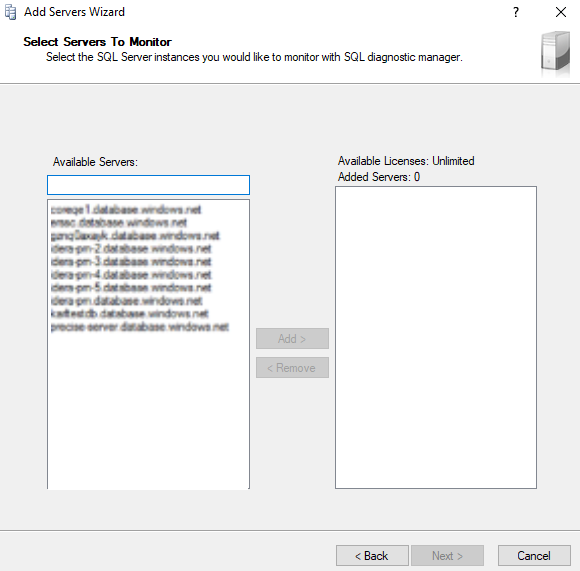Page History
SQL Diagnostic Manager discover Discovery finds all the Servers associated to your Azure with your Amazon Profile credentials, which allows you to easily add your Azure SQL servers.
- Right-click All Servers located on the SERVERS side screen
- Select Manage Servers adding a new server
- Under the Manager Server window, select the Add option
- In the Welcome Add Servers Wizard, click next.
- Select SQL Server Authentication and enter your credentials.
- Select the Enable Azure Discovery Settings checkbox.
- Click the Azure Discovery Settings button. When the Azure Application Configuration opens, enter your credentials, select the Azure profile from the drop-down list, and click OK.
- The Azure profile selected displays in the Selected Azure Profile textbox, and click Next.
- SCREENSHOT
- Click Next. The result of your research should be all the servers related to your Azure Profilefound, check the image below. Select the servers you want to add, click Add> to move them to the Added Servers, and click Next.
- Select the Amazon RDS SQL Server (RDS SQL) Server Type and click Next.