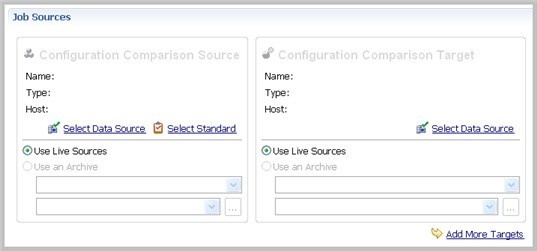Configuration comparison jobs compare the configuration settings between two registered data sources. They help you ensure consistency between the settings of two data sources in order to meet guidelines for data storage and retention.
Configuration comparison job results are presented as an overall “percentage matched” between two data sources. The results list individual configuration properties and details. The job shows:
- The total number of properties that match
- The total number of properties that do not match
- The properties available on only one data source
- The overall total number of properties compared in the job
You can create a configuration standard, which is a customized list of configuration parameters, values, and comparison operators, to compare against a data source. For more information, see Creating a standard for configuration settings.
You can also compare a data source or standard against an archive, which is a saved version of the configuration properties of a registered data source. For more information, see Creating a configuration archive.
The following tasks step you through creating and running a configuration comparison job:
All comparison jobs, archives, and standards provide version information with regards to each data source platform. For more information, see Version Information Reference.
Create or Open a Configuration Comparison Job
You create, modify, and run a configuration comparison job in the Configuration Comparison Job editor. For more details about the editor, see Configuration Comparison Job Editor in the User interface reference.
To create a new configuration comparison job:
Select File > New > Configuration Comparison Job. The Configuration Comparison Job editor opens.
To open an existing configuration comparison job:
- Select File > Open Job.
- Select a configuration comparison job from the list.
- Click OK.
The Configuration Comparison Job editor opens.
Describe and Save the Job
The Job Name and Description pane contains more than just the Name field. It shows where the job is stored in Project Explorer. When you click the Details button, you can see the project’s file directory path.
If you want the job to monitor compliance against company standards or policies, you can add it to the Compliance Explorer list. This list lets you quickly see all the jobs that have recently passed or failed the compliance criteria you set.
To describe and save a job
- Type a new name for the job in the Name field. Enter a meaningful name that will quickly and uniquely identify the job in other views and dialogs.
- Add relevant information in the Notes field.
- Click Track Results in Compliance Explorer if you want the job to be listed in the Compliance Explorer.
- Click File > Save or File > Save All, or highlight the editor window, and then press Ctrl+S.
Specify Configuration Comparison Source and Targets
The Job Sources section of the Configuration Comparison Job editor specifies the data sources, archives, and standards to be compared. You can compare:
- Two data sources
- A data source against an archive
- A standard against a data source
- A standard against an archive
- An archive against a data source
- Two archives
You can also compare a single source against multiple targets.
To add a data source to a job
- Click and drag a data source from Data Source Explorer to the Comparison Source or Comparison Target box, or click Select Data Source in the appropriate box, and then choose a data source from the dialog.
Select Use Live Sources to compare the current properties of the data source when the job is executed.
You can change a data source selection by clicking Change Data Source from the appropriate box, or by dragging a different data source to the box from Data Source Explorer.
To add a configuration standard to the job
- If you have not already, create a configuration standard. For more information, see Creating a standard for configuration settings.
- Click and drag a standard from Data Source Explorer to the Comparison Source, or click Select Standard, and then choose a standard from the dialog.
To add a configuration archive to the job
- If you have not done so already, create a configuration archive. For more information, see Creating a configuration archive.
- Click and drag an archive from Data Source Explorer to the Comparison Source or Comparison Target box, or click Use an Archive, and then choose an archive from the dialog.
To add multiple targets to the comparison job
- At the bottom of the pane, click Add More Targets.
- Drag and drop additional data sources or archives from Data Source Explorer to the Configuration Comparison Target box, or click the Add Archive or Add Data Source commands below the table, and then select the appropriate target from the dialog.
- When you are finished setting up the source and target or targets for the configuration comparison job, click Refinements to review the properties that are compared.