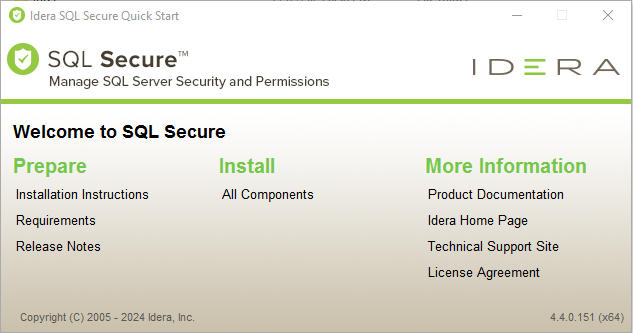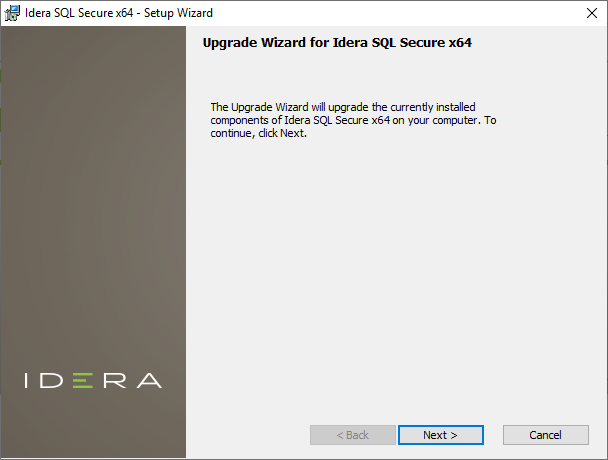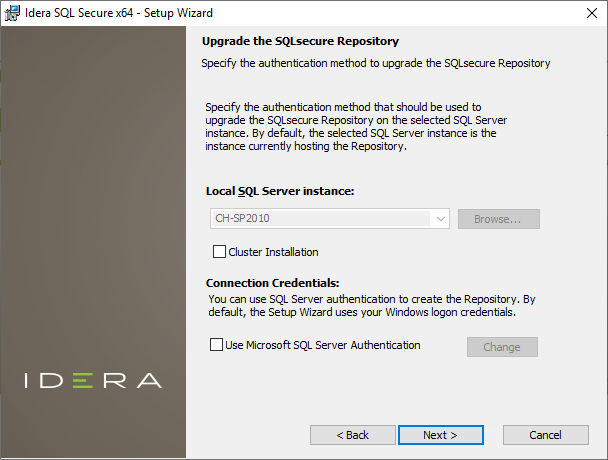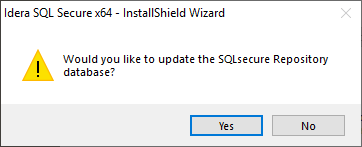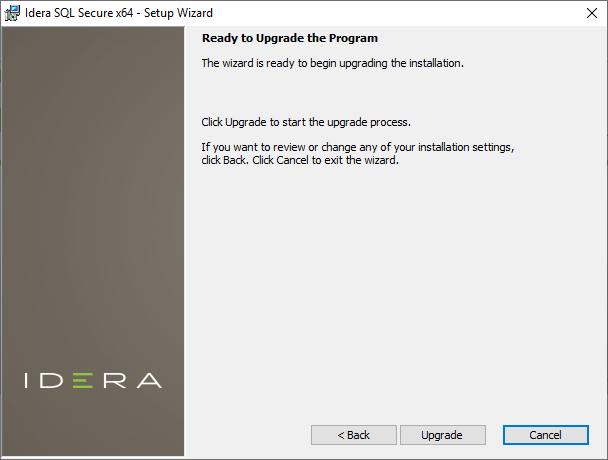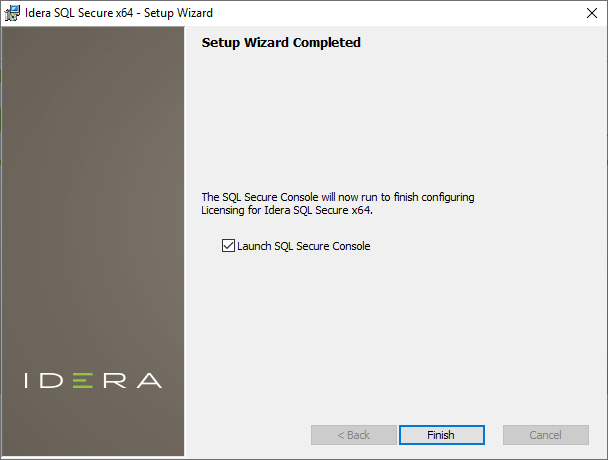You can easily and quickly upgrade to the latest version of IDERA SQL Secure. Upgrading will not delete or alter any existing snapshots or policies. For more information about this release, see what's new.
To upgrade to the latest version of IDERA SQL Secure:
1. Use an administrator account to log onto the computer on which you previously deployed IDERA SQL Secure.
2. Close all open applications.
3. Run Setup.exe in the root of the installation kit.
4. Click All Components under Install on the Idera SQL Secure Quick Start window.
5. An Upgrade Wizard will display, click Next to continue.
6. On the Upgrade of the SQLsecure Repository Wizard:
To install on a cluster:
If you are installing on a Failover Cluster, check the Cluster Installation checkbox.
To specify the Connection Credentials:
By default, SQL Secure will connect to the selected SQL Server instance using the credentials of your current Windows login account. For your first install, we recommend using your current login account credentials.
To use a SQL Server login:
- Click Use Microsoft SQL Server authentication. A new window for specifying the login credentials opens.
- Specify the credentials of the login with sysadmin privileges on that instance, and then click OK.
- Click Next.
7. An update message will display, click Yes to continue.
8. Click Upgrade to start the process.
9. Check the Launch SQL Secure Console checkbox to run the application after the process completes. Click Finish to exit the IDERA SQL Secure Setup Wizard.
If you have previously deployed Reports, use the Deploy Reports wizard to upgrade your deployment.
If your existing policies include security checks that cite OS and SQL Server versions, you must manually update the related security checks to include the latest releases, such as SQL Server 2017.