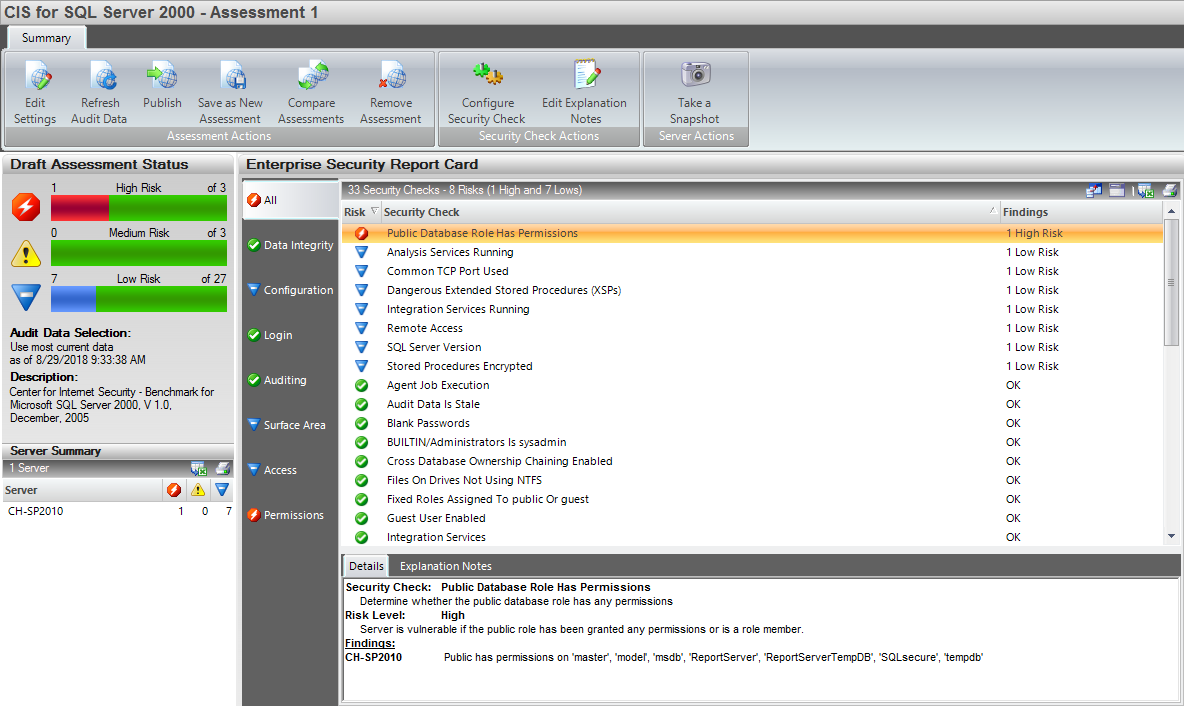Use draft assessments to fine-tune your data and settings when you begin your audit process. A draft assessment represents the first step, or stage, in the audit process. Draft assessments typically contain your initial findings, including any discrepancies that should be investigated before your review.
When you save a new assessment, it is automatically set to draft mode. You can update and change draft assessments as often as you want. However, changes made in draft mode are not tracked. For more information about how to use saved assessments in your audit process, see Save Assessments.
Use the draft mode to set up your assessment configuration settings to reflect the goals and requirements of your upcoming audit, identify discrepancies, and obtain internal feedback on your findings.
Available actions and tasks for Draft Assessments
The following options are available for draft assessments. You can find these options in the ribbon menu options of the Summary tab of your draft assessment. Most of these options are also available by right-clicking the assessment in the Policies tree of the Security Summary view.
Edit or View Assessment Settings
Allows you to edit or view the configuration settings for the draft assessment, such as the security checks the assessment performs. Go to Edit Assessments for more information and to view what settings you can change.
If your SQL Secure login does not have administrator permissions, you can only view assessment settings.
Refresh Audit Data
Allows you to re-run this assessment using different audit data (up to a specific point in time). Go to Refresh Audit Data for more information.
Publish Assessment
Allows you to publish this assessment. Publishing an assessment lets you safely distribute your findings and explanation notes. When an assessment is published, SQL Secure begins tracking each subsequent change applied to the assessment. Go to Working with published assessments for more information.
Use the Change Log tab to review this activity and ensure your audit data and resultant assessment is correct and accurate, and validate any updates.
Publish a draft assessment when it is ready for internal or external review by the audit team.
Save as New Assessment
Allows you to create a new assessment that uses the same settings and audit data as the selected assessment. When you save a new assessment, SQL Secure lists the assessment in the Draft Assessment folder under the associated policy in the Policies tree. Go to Save new assessment for more information.
Compare Assessments
Allows you to compare the findings and settings of a draft assessment against another saved assessment or the original policy. You can compare different types of assessments (draft, published, or approved). When you compare assessments against the original policy from which it was saved, you can identify changes that have occurred since the assessment had been saved. For more information, go to Compare Assessments.
Remove Assessment
Permanently deletes the selected assessment from the SQL Secure Repository.