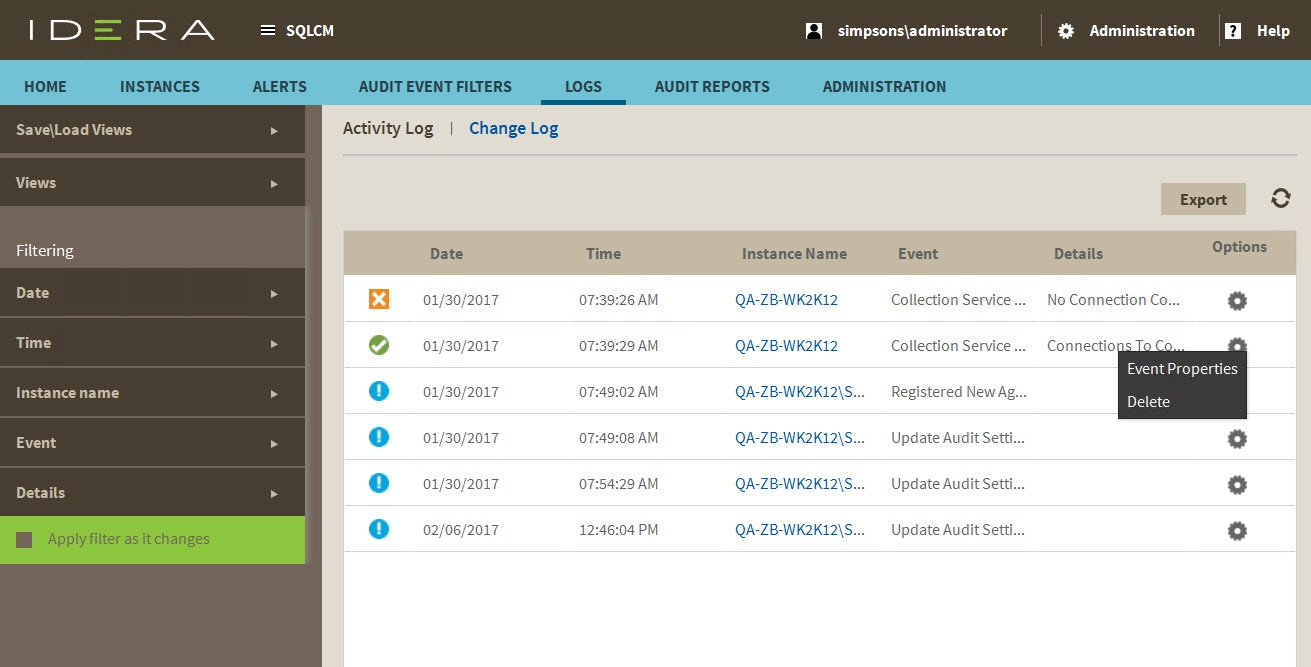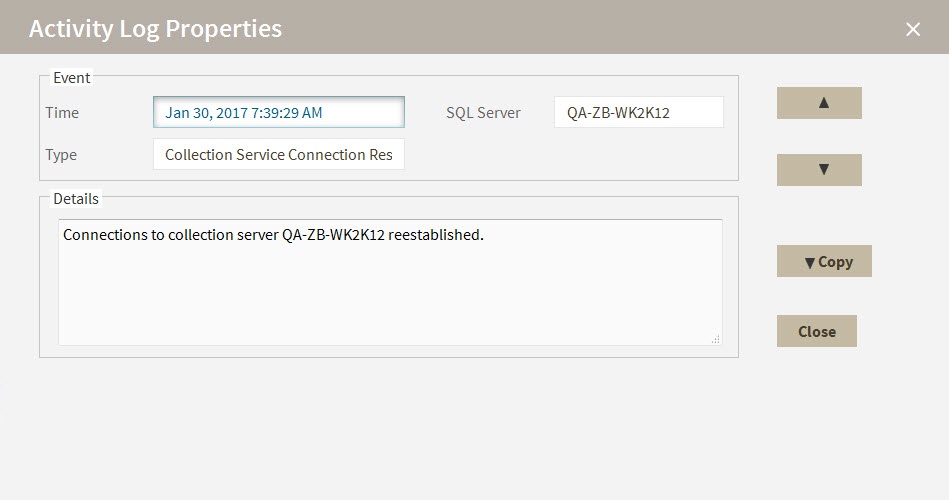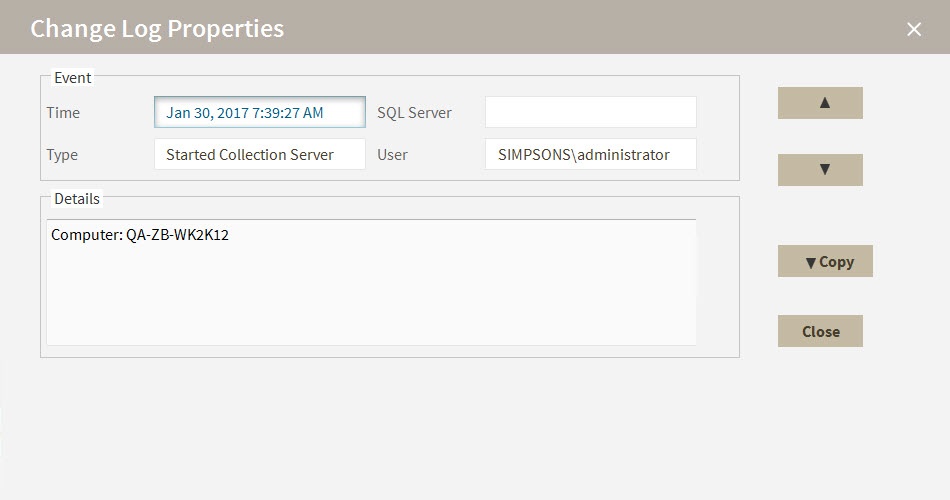The IDERA SQL Compliance Manager Logs view lists events and alerts initiated by SQL Compliance Manager components, allowing you to monitor operations and diagnose issues within your environment. The Logs view consists of the Activity Log and Change Log areas, toggled by the option at the top of the page.
Available actions include:
Page through activities
Allows you to page through the list of activities. Use the previous and next arrows to navigate from page to page, up and down the list.
Filtering
Allows you to filter the listed activities by date, time, instance name, event, user name, and description. Filtering includes a Save View feature that lets you select all of your filtering options, and then save the settings for future use. Click Load View to select a previously-saved view for use.
Enable Groups
Allows you to group activities by a specific property, such as the computers on which the activities occurred or the times the activities occurred. Enable groups when you want to sort the activities or focus on a particular activity attribute.
Export
Allows you to export the Activity Log and Change Log information to a CSV, PDF, or XML file.
Refresh
Allows you to update the activity list with current data.
For more information about the Activity Log and Change Log tabs in the SQL Compliance Manager Monitoring Console, see Activity Log tab and Change Log tab.
Activity Log view
The Activity Log view displays a list of activity and system alerts across all registered instances. SQL Compliance Manager generates the following types of system alerts:
| System Alert | Caused by ... | Resolves when ... |
|---|---|---|
| Agent Configuration Error | Error saving the SQL Compliance Manager Agent configuration file (.bin) Error loading the new configuration | File is successfully saved SQL Compliance Manager Agent configuration is successfully updated |
| Collection Service Connection Error | Collection Server is offline or the SQL Server instance hosting the Repository is offline | Connection to the collection service is established |
| CLR Error | Error when enabling CLR, creating or modifying the before-after data trigger, or performing a health check | SQL Compliance Manager Agent configuration update or health check is successful |
| Server Connection Error | Error when connecting to the audited instances, due to invalid permissions or the offline SQL Server instance | Connection is established |
| SQL Trace Error | Error when starting or stopping the audit traces | Audit traces are started or stopped |
| Trace Directory Error | Error when creating trace directory or when reaching the maximum size allocated for the trace directory | Trace directory is created or the trace files are transferred to the Collection Server for processing |
Available columns include:
Date
Provides the date that the event occurred.
Time
Provides the time that the event occurred.
Instance Name
Provides the name of the SQL Server instance, using the format SQLServerName\InstanceName.
Event
Provides the type of event that occurred.
Detail
Displays the first line of the event details.
Activity Log Properties
For each event, you can view properties by clicking Event Properties under the gear icon for the associated event. The Activity Log Properties window allows you to view details about an individual event in the Activity Log. You can view the following information:
- Date and time the event occurred
- Type of event
- SQL Server instance on which the event occurred
To scroll from one event to the next, use the up and down arrows.
To copy the event details to another application, click Copy to. This action copies the event details to your clipboard, allowing you to paste the contents into another application such as Microsoft Word.
Change Log view
The Change Log view lists changes and events initiated through the Management Console and the Collection Server, allowing you to monitor IDERA SQL Compliance Manager operations and diagnose issues.
Available columns include:
Date
Provides the date that the event occurred.
Time
Provides the time that the event occurred.
Instance Name
Provides the name of the SQL Server instance, using the format SQLServerName\InstanceName.
Event
Provides the type of event that occurred.
User
Provides the name of the user account associated with the event.
Description
Displays the first line of the event details.
Change Log Properties
The Change Log Properties window allows you to view details about an individual event in the Change Log. You can view the following information:
- Date and time the event occurred
- Type of event
- SQL Server instance on which the event occurred
- User who executed the event
To scroll from one event to the next, use the up and down arrows.
To copy the event details to another application, click Copy. This action copies the event details to your clipboard, allowing you to paste the contents into another application such as Microsoft Word.